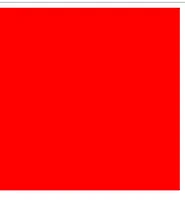오늘도 공부
CSS Next 정리 ( 부산 1주차 HTML + CSS 스터디 ) 본문
HTML + CSS 스터디 1주차 스터디 정리내용 #2
부산에서 매주 진행되는 CSS 초중급 스터디입니다.
더 많은 스터디는 네이버 카페에서 확인 부탁드립니다.
저번 시간은 Flex 에 대해서 공부했다.
Flex로 화면 배치 하는데 불편함이 다소 있다. 그래서 Css Grid 라는 게 나왔다.
CSS Grid 에 대해서 하나씩 정리해보도록 하겠다.
이 내용은 니콜라스님의 CSS 마스터 클래스를 공부하고 정리한 글이다.
CSS Grid 가 필요한 이유?
우선 FlexBox 가 부족한 부분이 뭔지 살펴보자.
만약 여러개의 박스가 들어올 경우 overflow 되면서 배치가 되기 때문에 보기가 안좋을 수 있다.
CSS Grid System 이라고 하는 테이블같은 걸 쉽게 짤 수 있도록 도와준다.
CSS Grid Basic
Grid 시스템은 가로 세로를 지정해서 가능하다.
예를 들어보자. 하나의 박스를 가로 30px, 세로 30px 으로 지정해서 만들수 있다.
<html lang="en">
<head>
<meta charset="UTF-8">
<meta name="viewport" content="width=device-width, initial-scale=1.0">
<meta http-equiv="X-UA-Compatible" content="ie=edge">
<title>Document</title>
<style>
.father {
display: grid;
grid-template-columns: 30px 50px;
grid-template-rows: 30px 12px;
}
.box {
background-color: #f1c40f;
}
</style>
</head>
<body>
<div class="father">
<div class="box"></div>
<div class="box"></div>
<div class="box"></div>
<div class="box"></div>
<div class="box"></div>
</div>
</body>
</html>Grid 기능
Grid-template-rows, Grid-template-columns
만약 여러개로 만든다고 하면 다음과 같이 가능하다.
30x3050x3030x1250x12
<html lang="en">
<head>
<meta charset="UTF-8">
<meta name="viewport" content="width=device-width, initial-scale=1.0">
<meta http-equiv="X-UA-Compatible" content="ie=edge">
<title>Document</title>
<style>
.father {
display: grid;
grid-template-columns: 30px 50px;
grid-template-rows: 30px 12px;
grid-gap: 5px;
}
.box {
background-color: #f1c40f;
}
</style>
</head>
<body>
<div class="father">
<div class="box"></div>
<div class="box"></div>
<div class="box"></div>
<div class="box"></div>
<div class="box"></div>
</div>
</body>
</html>Grid-auto-rows
grid-template-columns 에 지정된 수를 초과하는 경우 높이를 지정할 수 있다.
Grid-auto-columns반대되는 의미로 사용가능하다.
.father {
display: grid;
grid-template-columns: 30px 50px;
grid-template-rows: 30px 12px;
grid-gap: 5px;
grid-auto-rows: 60px;
}Grid-auto-flow
grid-auto-columns 나 grid-auto-rows 사용시 진행되는 배치를 뜻한다. row 나 column 을 지정 가능하다.
flex-direction 과 비슷한 개념이라고 보면 된다.
Grid-template-ares **
문자열로 템플릿을 정한다음 하위 css에 속성을 하나씩 지정해줌
- 문자열로 템플릿 구성
<html lang="en">
<head>
<meta charset="UTF-8">
<meta name="viewport" content="width=device-width, initial-scale=1.0">
<meta http-equiv="X-UA-Compatible" content="ie=edge">
<title>Document</title>
<style>
.father {
display: grid;
grid-auto-rows: 200px;
grid-gap: 5px;
grid-template-areas: "header header header"
"content content sidebar"
"content content sidebar"
"footer footer footer"
}
.first {
grid-area: header;
background-color: #f1c40f;
}
.second {
grid-area: sidebar;
background-color: #27ae60;
}
.third {
grid-area: footer;
background-color: #3498db;
}
.fourth {
grid-area: content;
background-color: #d35400;
}
</style>
</head>
<body>
<div class="father">
<div class="first"></div>
<div class="second"></div>
<div class="third"></div>
<div class="fourth"></div>
</div>
</body>
</html>fr and repeate()
fr
fr = fraction: 가능한 최대 넓이를 가지자
반응형을 제작시 계산이 필요하지 않는 경우가 많다. 예를 들어 분할해서 균등하게 넣고 싶다던지 하는..
그럴경우 fr 로 사용 가능하다.
우선 적용전 화면을 살펴보자.
<style>
.father {
display: grid;
grid-auto-rows: 200px;
grid-gap: 5px;
}
.first {
background-color: #f1c40f;
}
.second {
background-color: #27ae60;
}
.third {
background-color: #3498db;
}
.fourth {
background-color: #d35400;
}
</style위 내용처럼 배치되어있다고 하자. 만약 1,3번째 컬럼을 2,4번째 컬럼보다 2배로 넓었으면 좋을 경우 어떻게 해야 할까?
grid-template-columns: 2fr 1fr 2fr 1fr;
.father {
display: grid;
grid-auto-rows: 200px;
grid-gap: 5px;
grid-template-columns: 2fr 1fr 2fr 1fr;
}이런식으로 2배 넓이를 줄 수 있다.
repeat
반복적으로
fr로 단위를 줄 수 있다.
.father {
display: grid;
grid-auto-rows: 200px;
grid-gap: 5px;
grid-template-columns: repeat(4, 1fr);
}부가적으로 fr 을 추가적으로 설정도 가능하다.
...
grid-template-columns: repeat(3, 1fr) 4fr;
...minmax,max-content,min-content
minmax
minmax는 object의maximum과minimum크기를 지정해주는 도구
...
grid-template-columns: minmax(400px, 2fr) repeat(3, 1fr);
...줄어들더라도 첫번째 콘테이너는 최소로 유지되는 걸 볼수 있다.
maxcontent
내부에 있는 content를 기반으로 최대 크기를 정하는 게
max-content의 핵심
grid-template-columns: max-content repeat(3, 1fr); mincontent
내부에 있는
content를 최소 크기만큼만 확보하는게mincontent
grid-template-columns: min-content repeat(3, 1fr); auto-fill, auto-fit
auto-fit
우선 여러개의 grid를 만들었다고 가정하자.
<html lang="en">
<head>
<meta charset="UTF-8">
<meta name="viewport" content="width=device-width, initial-scale=1.0">
<meta http-equiv="X-UA-Compatible" content="ie=edge">
<title>Document</title>
<style>
.father {
display: grid;
grid-gap: 10px;
grid-auto-rows: 100px;
grid-template-columns: repeat(4, 1fr);
}
.box:nth-child(even) {
background-color: #3498db;
}
.box:nth-child(odd) {
background-color: #34495e;
}
</style>
</head>
<body>
<div class="father">
<div class="box"></div>
<div class="box"></div>
<div class="box"></div>
<div class="box"></div>
<div class="box"></div>
<div class="box"></div>
<div class="box"></div>
<div class="box"></div>
<div class="box"></div>
<div class="box"></div>
<div class="box"></div>
<div class="box"></div>
<div class="box"></div>
<div class="box"></div>
<div class="box"></div>
<div class="box"></div>
<div class="box"></div>
<div class="box"></div>
<div class="box"></div>
<div class="box"></div>
</div>
</body>
</html>만약 각각의 아이템을 꽉 차게 배치를 하고 싶다고 하면 어떻게 해야 할까?
그럴때 auto-fit 으로 구성할 수 있다.
grid-template-columns: repeat(auto-fit, 1fr);grid-template-columns: repeat(auto-fit, 50px);grid-template-columns: repeat(auto-fit, 340px); 하지만 공간이 부족할 경우 오른쪽 빨간 박스 처럼 빈공간을 보여주고 하단으로 내려가게 된다.
이걸 방지하기 위해 이전에 공부한 minmax 를 적용하면 채울수 있다.
grid-template-columns: repeat(auto-fit, minmax(350px, 1fr));auto-fill
콘텐트가 없다고 해도 레이아웃을 다 채울수 있다.
ghost-grid로 나머지 부분을 채우는 걸 뜻한다.
grid-template-columns: repeat(auto-fill, minmax(50px, 1fr));
auto-fit과auto-fill차이점은ghost-grid가 있는지 없는지이다.
justify content, Align content, Place content
이전에 배운
Flex에서 비슷한 속성이 있다.
<html lang="en">
<head>
<meta charset="UTF-8">
<meta name="viewport" content="width=device-width, initial-scale=1.0">
<meta http-equiv="X-UA-Compatible" content="ie=edge">
<title>Document</title>
<style>
.father {
display: grid;
grid-gap: 10px;
grid-auto-rows: 100px;
grid-template-columns: repeat(5, 100px);
color: white;
}
.box:nth-child(even) {
background-color: #3498db;
}
.box:nth-child(odd) {
background-color: #34495e;
}
</style>
</head>
<body>
<div class="father">
<div class="box">1</div>
<div class="box">2</div>
<div class="box">3</div>
<div class="box">4</div>
<div class="box">5</div>
</div>
</body>
</html>이런 형태가 있다고 하자.
justify content
justify-content: center;이런식으로 중앙으로 이동을 한다.
start,end로 설정가능하다.
align content
align-content: center;
height: 100vh;
grid 에서도
justify content는 가로축을 뜻하며align conent는 세로축을 뜻한다.
Place content
justify conent 와 align content 두개를 합쳐서 설정할 수 있는 속성이다.
place-content: center end;즉 첫번째 인자는
align content가 들어가고 두번째 인자는justify content가 들어간다.
justify items, align items, place items
justify items
콘텐트가 아닌 내용을 안에 위치 시킨다.
.father {
display: grid;
grid-gap: 10px;
grid-auto-rows: 100px;
grid-template-columns: repeat(5, 100px);
color: white;
height: 100vh;
justify-items: center;
}justify-items: center;주의 할점은 외부적으로 컨테이너가 있고 내부적으로만 움직이는 것이다.
align items
align-items: start;place items
align items와justify items를 혼합해서 사용 가능하다.
place-items: end center;
Grid column, Row Start and End
Grid + Flex 혼합해서 사용
<html lang="en">
<head>
<meta charset="UTF-8">
<meta name="viewport" content="width=device-width, initial-scale=1.0">
<meta http-equiv="X-UA-Compatible" content="ie=edge">
<title>Document</title>
<style>
.father {
display: grid;
grid-gap: 10px;
grid-auto-rows: 100px;
grid-template-columns: repeat(5,1fr);
}
.box {
display: flex;
align-items: center;
justify-content: center;
color: white;
}
.box:nth-child(even) {
background-color: #3498db;
}
.box:nth-child(odd) {
background-color: #34495e;
}
</style>
</head>
<body>
<div class="father">
<div class="box">1</div>
<div class="box">2</div>
<div class="box">3</div>
<div class="box">4</div>
<div class="box">5</div>
<div class="box">6</div>
<div class="box">7</div>
<div class="box">8</div>
<div class="box">9</div>
<div class="box">10</div>
<div class="box">11</div>
<div class="box">12</div>
<div class="box">13</div>
<div class="box">14</div>
<div class="box">15</div>
</div>
</body>
</html>위와 같은 이미지에서 만약 1,2 를 합치고 싶은 경우를 생각해보자.
Grid Columns
Row Start / Row End
.box:first-child {
grid-column: 1/3;
}대체해서 이런식으로도 사용 가능하다.
.box:first-child {
grid-column-start: 1;
grid-column-end: 5;
}
end에 -1 을 적용시 끝까지 적용된다.
grid-column-end: -1;
Line Naming and Grid-auto-flow
Line naming
이전에 배운 grid-column 에 이름을 붙여서 확장이 가능하다.
<style>
.father {
display: grid;
grid-gap: 10px;
grid-auto-rows: 100px;
grid-template-columns:
[first-line] 1fr
[awesome-line] 1fr
[sexy-line] 1fr
[third-line] 1fr
[fourth-line] 1fr
[line-line];
}
.box {
display: flex;
align-items: center;
justify-content: center;
color: white;
}
.box:nth-child(even) {
background-color: #3498db;
}
.box:nth-child(odd) {
background-color: #34495e;
}
.box:first-child {
grid-column-start: sexy-line;
grid-column-end: fourth-line;
}
</style>
sexy-line부터fourth-line까지 확장하는 걸 뜻한다.
추가적으로 repeat 를 붙여서 사용도 가능하다.
.father {
display: grid;
grid-gap: 10px;
grid-auto-rows: 100px;
grid-template-columns: [first-line] repeat(5, 1fr) [last-line];
}
.box:first-child {
grid-column-start: first-line;
grid-column-end: last-line;
}grid-auto-flow
보시다 시피 1 번 앞에 2개가 비어 있다. 이럴경우 밑에 3,4번을 위로 올려서 채우길 원할 수 있다.
이럴경우 grid-auto-flow 를 사용할 수 있다.
grid-auto-flow를row dense으로 채울수 있다.
.father {
display: grid;
grid-gap: 10px;
grid-auto-rows: 100px;
grid-auto-flow: row dense;
grid-template-columns:
[first-line] 1fr
[awesome-line] 1fr
[sexy-line] 1fr
[third-line] 1fr
[fourth-line] 1fr
[line-line];
}Grid Row, Row Start and End
만약
start와end를 넣기에 애매한 경우span으로 이용가능하다.
.box:first-child {
grid-row: span 3;
grid-column: span 3;
}
화면을 축소해도 1은 유지를 한다.
Grid Area
Grid Area 로 편하게 위치를 지정 할 수 있다.
row start,column start,row end,column end
.box:first-child {
grid-area: 2 / 1 / 4 / -1;
}
.box:first-child {
grid-area: span 4 / span 4;
}
justify, align, place self
내부적으로 아이템들을 좀 더 다른 위치로 만들고 싶은 경우 사용한다.
어떤건 왼쪽 위로 올라가고 어떤건 하단 오른쪽으로 이동하게 구성
.box:first-child {
justify-self: center;
align-self:center;
}
place-self: center으로도 똑같이 적용가능하다.
이상으로 CSS 공부한 내용이었다. 다음시간에는 PostCSS 를 배워보도록 하자.
참석해주셔서 감사합니다.
'스터디 > WEB' 카테고리의 다른 글
| Sexy Typograping - Day2 (0) | 2019.05.19 |
|---|---|
| Css next grid 클론 ( 1 ~ 5 ) (0) | 2018.11.17 |
| PostCSS 스터디 정리 ( 2주차 ) (0) | 2018.11.12 |
| Web 디자인시 유의 할 점 정리 (0) | 2018.11.09 |
| Flex Css 스터디 정리 (0) | 2018.11.06 |