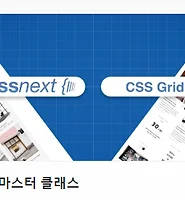오늘도 공부
Flex Css 스터디 정리 본문
부산에서 매주 진행되는 CSS 초중급 스터디입니다.
목차
FlexFlex BasicMain Axis and Cross AxisFlex Wrap and Directionwrapflex-direction
Align self
Flex
Flex Basic
컨테이너들을 가로 또는 세로로 정렬을 쉽게 도와준다. .
display
<html lang="en">
<head>
<meta charset="UTF-8">
<meta name="viewport" content="width=device-width, initial-scale=1.0">
<meta http-equiv="X-UA-Compatible" content="ie=edge">
<title>Document</title>
<style>
body{
display: flex;
justify-content: space-between;
}
.box {
width: 300px;
height: 300px;
background-color: red;
border: 1px solid white;
}
</style>
</head>
<body>
<div class="box"></div>
<div class="box"></div>
<div class="box"></div>
</body>
</html>Main Axis and Cross Axis
Main Axis는justify-content,Cross Axis는align-items
Flex 에서는 기본 flex-direction 이 row (가로) 로 되어 있다.
Flex-direaction가 row 일 경우
justify-content는 가로축align-items는 세로축
<html lang="en">
<head>
<meta charset="UTF-8">
<meta name="viewport" content="width=device-width, initial-scale=1.0">
<meta http-equiv="X-UA-Compatible" content="ie=edge">
<title>Document</title>
<style>
.father{
display: flex;
flex-direction: column; /* or row */
justify-content: space-around;
align-items: center;
height: 100vh;
}
.box {
width: 300px;
height: 300px;
background-color: red;
border: 1px solid white;
}
</style>
</head>
<body>
<div class="father">
<div class="box"></div>
<div class="box"></div>
<div class="box"></div>
</div>
</body>
</html>
Flex Wrap And Direction
wrap
화면이 축소될 경우 레이아웃이 커지면서 차지하게 된다. 즉 늘어나게 되는 것이다.
이걸 방지 하기 위해서 wrap 속성을 추가할 수 있다.
기본 옵션은 nowrap이다.
wrap 적용시 나오는 화면은 아래와 같다.
flex-direction
flex-direction을 row-reverse 로 주는 경우 반대 방향으로 바꿀 수 있다.
그럴 경우 justify-content 도 영향을 주니 참고하자.
<html lang="en">
<head>
<meta charset="UTF-8">
<meta name="viewport" content="width=device-width, initial-scale=1.0">
<meta http-equiv="X-UA-Compatible" content="ie=edge">
<title>Document</title>
<style>
.father{
display: flex;
flex-wrap: wrap;
justify-content: flex-start;
height: 100vh;
background-color: bisque;
flex-direction: row-reverse
}
.box {
width: 300px;
height: 300px;
background-color: red;
border: 1px solid white;
color:white;
font-size: 50px;
display: flex;
justify-content: center;
align-items: center;
}
</style>
</head>
<body>
<div class="father">
<div class="box">1</div>
<div class="box">2</div>
<div class="box">3</div>
</div>
</body>
</html>Align self
chidren에게 따로 이동을 줄 수 있는 방법 중 하나.
<html lang="en">
<head>
<meta charset="UTF-8">
<meta name="viewport" content="width=device-width, initial-scale=1.0">
<meta http-equiv="X-UA-Compatible" content="ie=edge">
<title>Document</title>
<style>
.father{
display: flex;
flex-wrap: wrap;
justify-content: flex-start;
height: 100vh;
background-color: bisque;
}
.box {
width: 300px;
height: 300px;
background-color: red;
border: 1px solid white;
color:white;
font-size: 50px;
display: flex;
justify-content: center;
align-items: center;
}
.box:first-child {
align-self: flex-end;
}
</style>
</head>
<body>
<div class="father">
<div class="box">1</div>
<div class="box">2</div>
<div class="box">3</div>
</div>
</body>
</html>'스터디 > WEB' 카테고리의 다른 글
| Sexy Typograping - Day2 (0) | 2019.05.19 |
|---|---|
| Css next grid 클론 ( 1 ~ 5 ) (0) | 2018.11.17 |
| PostCSS 스터디 정리 ( 2주차 ) (0) | 2018.11.12 |
| Web 디자인시 유의 할 점 정리 (0) | 2018.11.09 |
| CSS Next 정리 ( 부산 1주차 HTML + CSS 스터디 ) (0) | 2018.11.07 |