목록2018/11/06 (2)
오늘도 공부
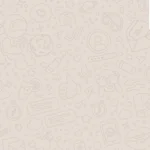 Flutter WhatsApp 화면 개발 (부산 3주차 스터디)
Flutter WhatsApp 화면 개발 (부산 3주차 스터디)
Flutter 왓츠앱 클론부산에서 매주 진행되는 Flutter 스터디 3주차 내용입니다.더 많은 부산에서 스터디 정보는 네이버 카페 에서 확인 가능합니다.1주차TODO 리스트 앱 개발2주차Youtube 화면 클론소스는 Github 에서 확인 가능합니다.왓츠앱 클론오늘은 먼저 UI 개발 시간을 가져볼 예정이다.우선 완성된 화면은 다음과 같다. ChatScreen화면은 크게 2개로 나뉜다. 리스트뷰와 하단에 텍스트입력창이다.그리고 하단에 텍스트가 입력이 될 때마다 리스트가 업데이트 되는 구조이기 때문에 StatefuleWidget 으로 간다.class ChatScreen extends StatefulWidget { @override State createState() => ChatState(); } //채팅..
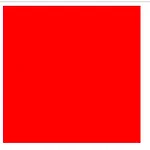 Flex Css 스터디 정리
Flex Css 스터디 정리
HTML + CSS 스터디 1주차 스터디 정리내용부산에서 매주 진행되는 CSS 초중급 스터디입니다. 목차FlexFlex BasicMain Axis and Cross AxisFlex Wrap and Directionwrapflex-directionAlign selfFlexFlex Basic컨테이너들을 가로 또는 세로로 정렬을 쉽게 도와준다. . displayjustify-content Document body{ display: flex; justify-content: space-between; } .box { width: 300px; height: 300px; background-color: red; border: 1px solid white; } Main Axis and Cross AxisMain Axi..

