Notice
Recent Posts
Recent Comments
반응형
목록2018/11/14 (1)
오늘도 공부
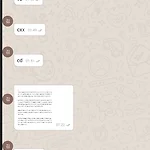 Flutter WhatsApp 클론 (부산 4주차 스터디)
Flutter WhatsApp 클론 (부산 4주차 스터디)
Flutter WhatsApp 클론 (부산 4주차 스터디)부산에서 매주 진행되는 Flutter 스터디 4주차 내용입니다.더 많은 부산에서 스터디 정보는 네이버 카페 에서 확인 가능합니다.소스는 Github 에서 확인 가능합니다. 1주차TODO 리스트 앱 개발2주차Youtube 화면 클론3주차WhatsApp 화면 개발스터디 내용이번주차는 저번 스터디에 이어서 로직부분을 진행하도록 하겠다.FirestoreFireBase AuthGoogle SiginFireBase Storage - 이미지 업로드FireStoreFirebase 에서 제공하는 Collection - Document 형태의 nosql realdb 이다.자세한 설치 및 내용은 공식문서를 참조하자.시나리오 #1채팅방에서 텍스트박스에 내용을 입력하면 ..
스터디/Flutter
2018. 11. 14. 16:22

